Phew! It took 4 hours for me to complete this tutorial. Hope this can help you a lot! Feel free to drop a comment if you got any question or ideas to share.
Don't forget to share your artwork with me when you've learned this!
Okay, here's the steps!
1) Get anything you want to paint from anywhere; mine, I draw on a piece of paper with pencil and scan it into my computer. So, here's the scanned ribbon.
2) Download any pattern you like anywhere in google. But I have
my own favorite collection here. You can use them by
right click on the image > Save image as and directly save it in your document.
But remember, click the image first to ENLARGE it otherwise, the image that you'll save will be just the thumbnail and it wont look good later!
3) Once you grabbed your favorite pattern online, open them in Adobe Photoshop. Now, I'm using Photoshop CS4. To open
in Photoshop, simply click:
File > Open and locate your pattern in your file.
4) Then, click
Edit > Define Pattern just exactly what the diagram shows below:
5) As you clicked it, a box will appear. This box is for you to give your pattern a name so you can remember it at time you want to use it later.
6) This pattern, I named it as 'mystrawberrypattern_by finieramos.jpg'
7) Then, you may close this pattern file by clicking the X button just exactly like on the diagram below:
Okay. Now were're done
defining our pattern!
8) Next step, we are about to put the pattern onto our scanned drawing. In Photoshop, click
File > Open and locate your scanned drawing.
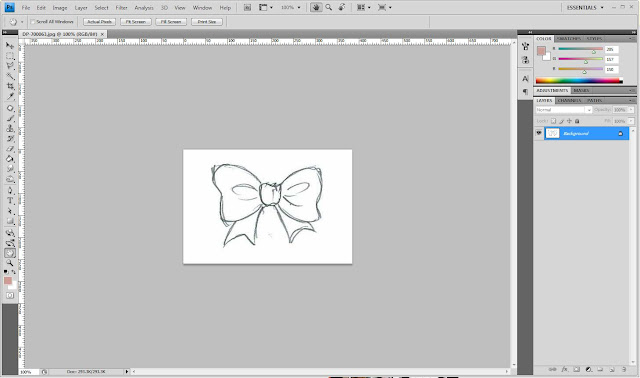 |
| This is my scanned ribbon that I draw just now. Now it's in Photoshop. |
9) Then, you go to your
Layer Panel and
right click the
Background layer. Click
Convert to Smart Object. If you can't find your Layer Panel, click
Window (the one that I pointed in red right on the diagram below) and make sure the
Layer is checked by clicking it to make your Layer Panel appear. You can also click F7 to get the Layer panel shown.

 Click to join my contest!
Click to join my contest!

 Click to join my contest!
Click to join my contest!

 Click to join my contest!
Click to join my contest!

 Click to join my contest!
Click to join my contest!
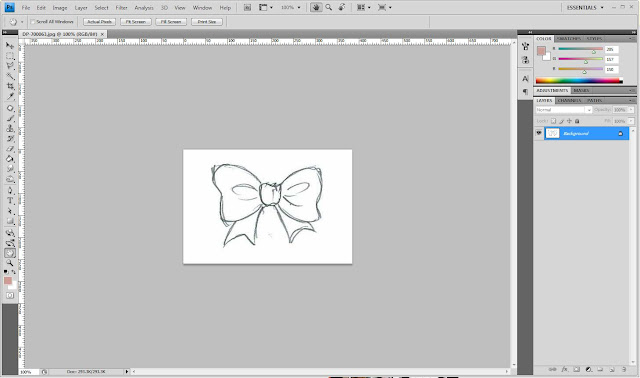

 Click to join my contest!
Click to join my contest!

 Click to join my contest!
Click to join my contest!

 Click to join my contest!
Click to join my contest!